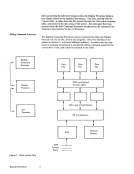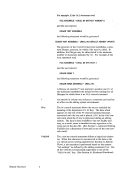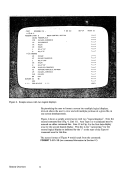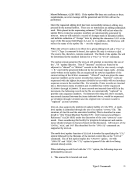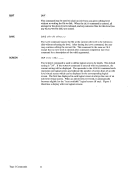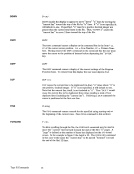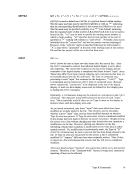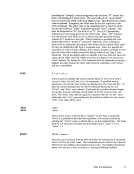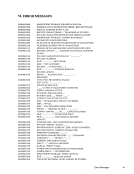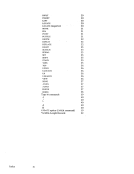Introduction 2 cOnUnarids 'or the' DISPLAY EDITING SYSTEM have been , 'that ,user'and
., , • operations' may be
writtenEXECS or commands. • _ The CHANGE command, which allows the user to change one character
string within an item to another, also can be made to specify a horizontal"zone" within which the change is to occur, as well as both vertical and
horizontal continuation counts. Thus, the change may be made on con
secutive items or repeatedly within the same item.• It is frequently necessary to apply a change made by cursor positioning on the display screen to several consecutive lines. The REPEAT command has
been installed for this purpose.• A facility called Screen Operation Simulation, sos, has been included to
allow the user to simulate the operation of the display terminal. Through
the use ofSOS commands and the CMS console stack, the user can pre
program the operation of the terminal to simplify repetitive or complex
actions.
Above all, theDISPLAY EDITING SYSTEM is flexible and has been designed to
allow the user to tailor his editing environment. Several components are
included in the system to facilitate this. For example:• Program Function Keys may be assigned by the user to perform any
function, or combination of functions, desired.• Optionally, at edit level initiation, a "default" EXEC can be automatically
invoked to establish a user -specified editing environment.• An SVC interface to the EDGAR command processor allows the
write his own editing commands and invoke them during an active edit
session.
.
written
string within an item to another, also can be made to specify a horizontal
horizontal continuation counts. Thus, the change may be made on con
secutive items or repeatedly within the same item.
been installed for this purpose.
allow the user to simulate the operation of the display terminal. Through
the use of
program the operation of the terminal to simplify repetitive or complex
actions.
Above all, the
allow the user to tailor his editing environment. Several components are
included in the system to facilitate this. For example:
function, or combination of functions, desired.
invoked to establish a user -specified editing environment.
write his own editing commands and invoke them during an active edit
session.