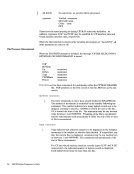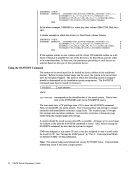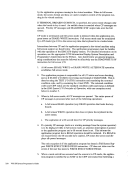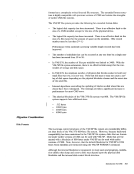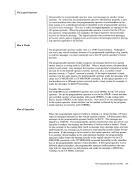Debugging With eMS CMS Debugging Commands
This section describes the debug tools thatCMS provides. These tools can be used
to help you debugCMS or a problem program. In addition, a CMS user can use
the CP commands to debug. Information that is often useful in debugging is also
included. The following topics are discussed in this section:CMS debugging commands
Load maps• Reading CMS dumps • Control block summary CMS provides two commands that are useful in debugging: DEBUG and SVCTRACE. Both commands execute from the terminal.
The debug environment is entered whenever:
TheDEBUG command is issued
A breakpoint is reached
An external or program interrupt occursCMS will not accept other commands while in the debug environment. However,
while in the debug environment, subcommands of theDEBUG command can be
used to:• Set breakpoints (address stops) that stop program execution at specific
locations.
Display the contents of the CAW (channel address word),CSW (channel sta
tus word), oldPSW (program status word), or general registers at the terminal.
Change the contents of the control words (CAW,CSW, and PSW) and general
i
registers.• Dump all or part of virtual storage at the printer. • Display the contents of up to 56 bytes of virtual storage at the terminal. • Store data in virtual storage locations.
Allow an origin or base address to be specified for the program.
Assign symbolic names to specific storage locations.
Close all open files andI/O devices and update the master file directory.
Exit from the debug environment.
TheSVCTRACE command records information for all SVC calls. When the trace
is terminated, the information recorded up to that point is printed at the system
printer.
Debugging With eMS 525
This section describes the debug tools that
to help you debug
the CP commands to debug. Information that is often useful in debugging is also
included. The following topics are discussed in this section:
Load maps
The debug environment is entered whenever:
The
A breakpoint is reached
An external or program interrupt occurs
while in the debug environment, subcommands of the
used to:
locations.
Display the contents of the CAW (channel address word),
tus word), old
Change the contents of the control words (CAW,
i
registers.
Allow an origin or base address to be specified for the program.
Assign symbolic names to specific storage locations.
Close all open files and
Exit from the debug environment.
The
is terminated, the information recorded up to that point is printed at the system
printer.
Debugging With eMS 525