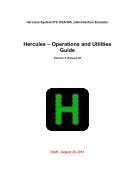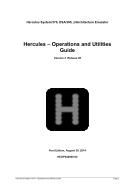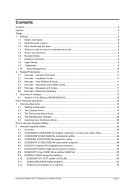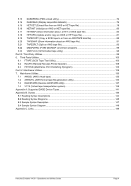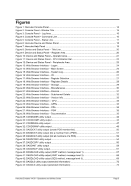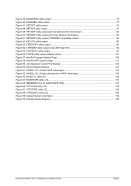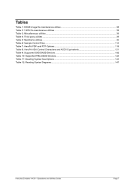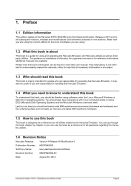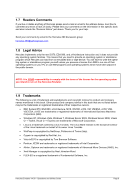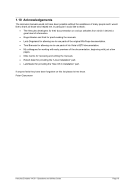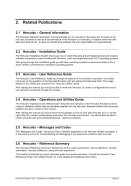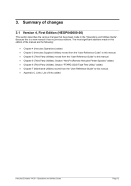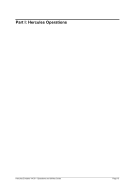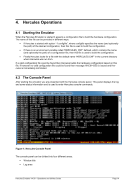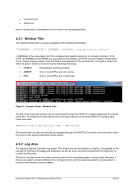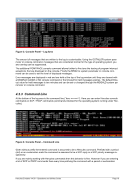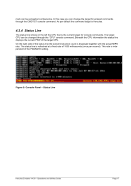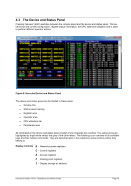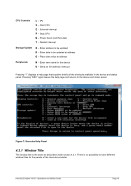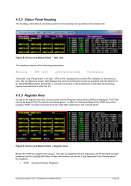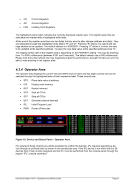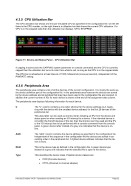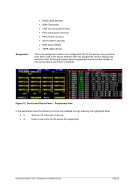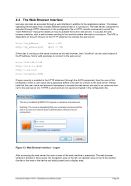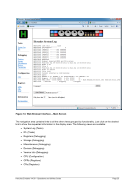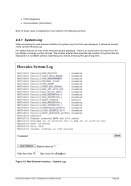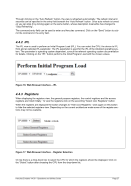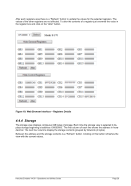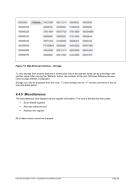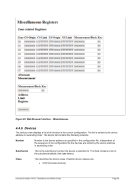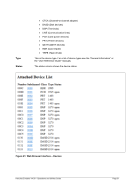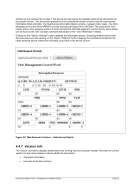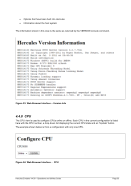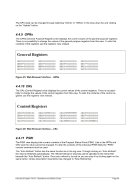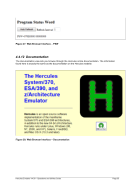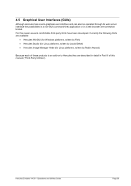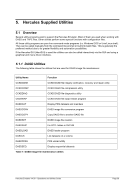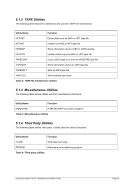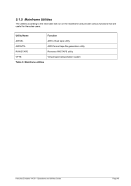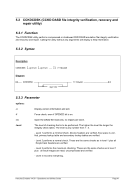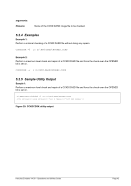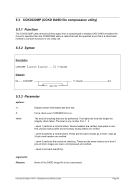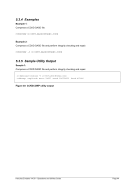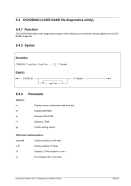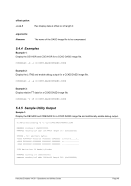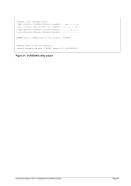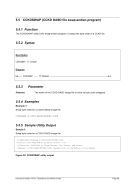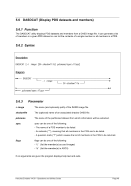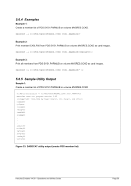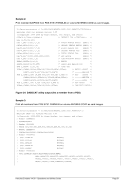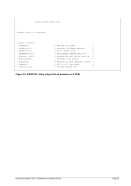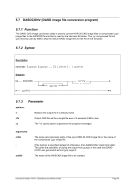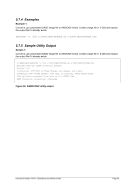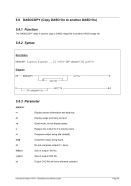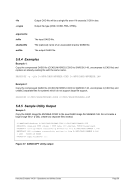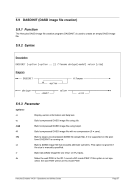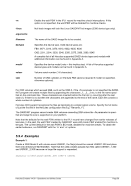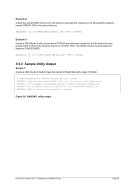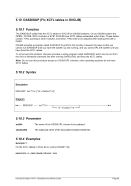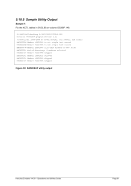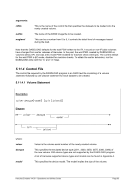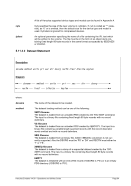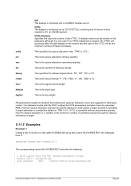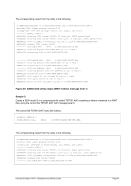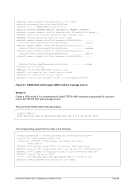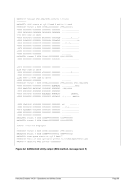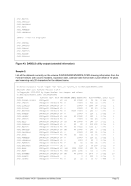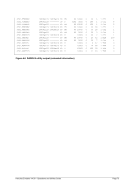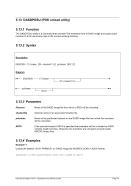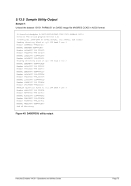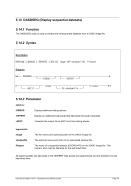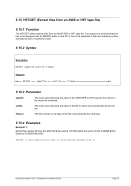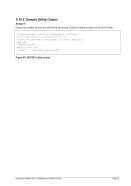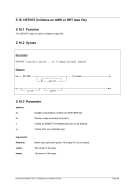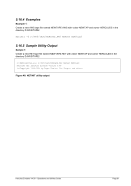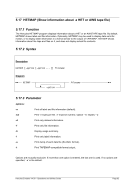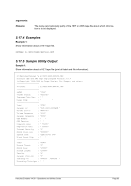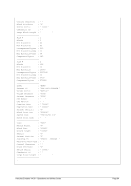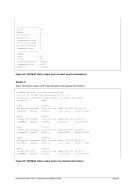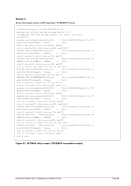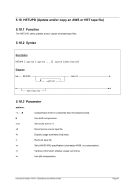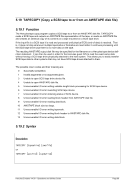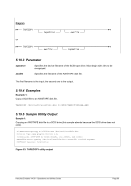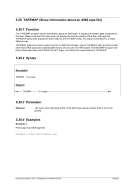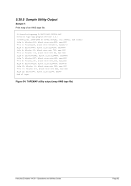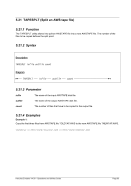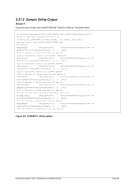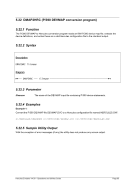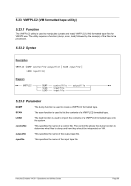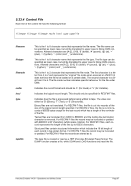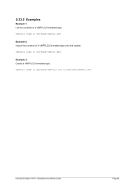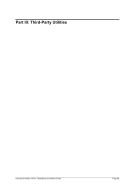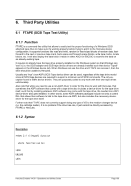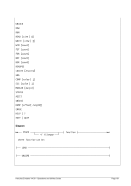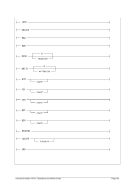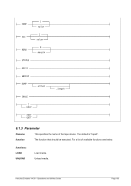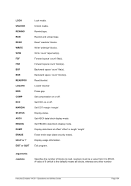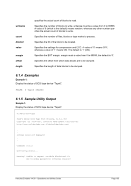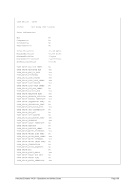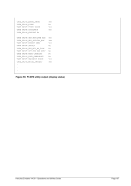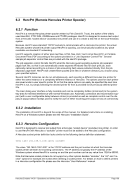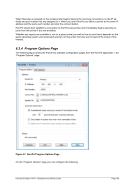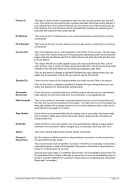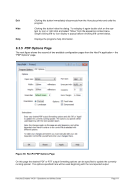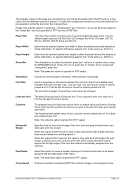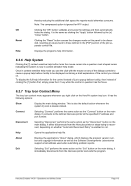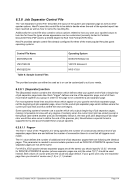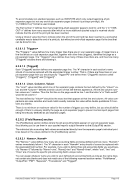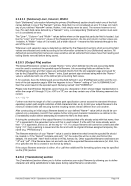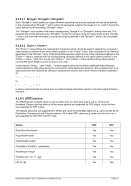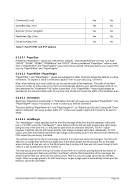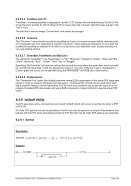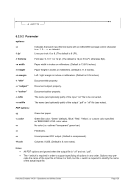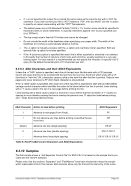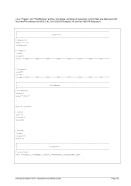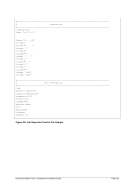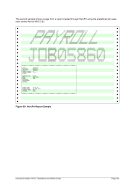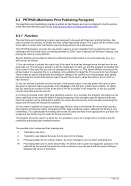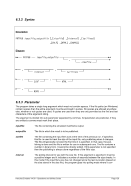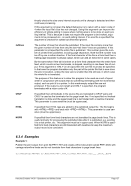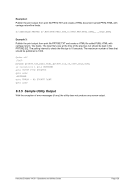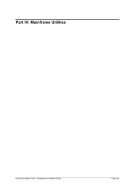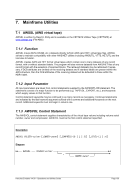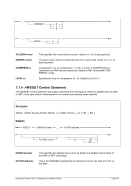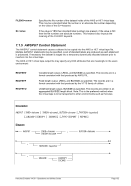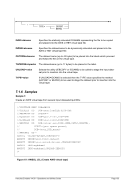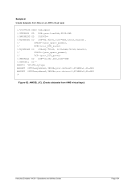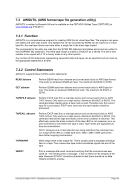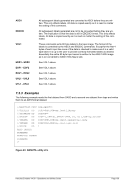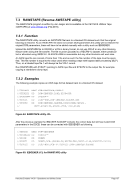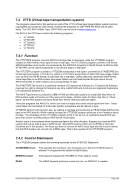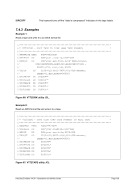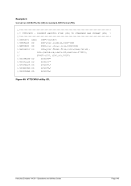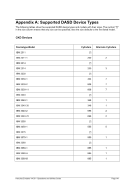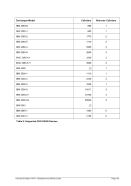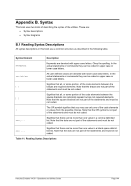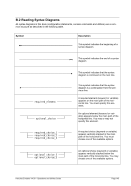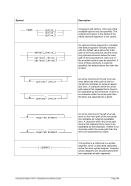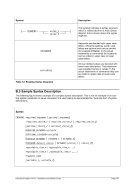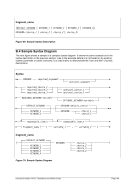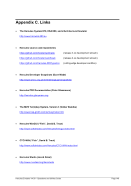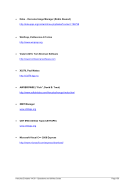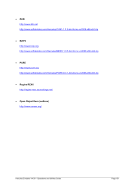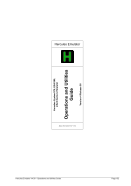6.2 HercPrt (Remote Hercules Printer Spooler)
6.2.1 Function
HercPrt is a remote Hercules printer spooler written by Fish (David B. Trout), the author of the widely
used HercGUI, CTCI-WIN, AWSBrowse and FTAPE packages. HercPrt is designed to receive text output
from a Hercules “socket device” (sockdev) line printer and use it to create a disk file on the local Windows
system.
Because HercPrt uses standard TCP/IP sockets to communicate with a Hercules line printer, the actual
Hercules system whose line printer output HercPrt is spooling, can be physically located at any place
reachable via standard IP networking.
HercPrt supports creation of either plain text files, HTML files, Rich Text Format files (RTF) or Portable
Document Files (PDF) according to the options provided in a “Job Separator Control File”. Several
sample job separator control files are provided with the HercPrt package.
The job separator control file tells HercPrt what the Hercules guest operating systems job separator
pages look like, so that it can automatically create separate Windows files for each print job, each
optionally named according to a choice of job accounting field values extracted directly from the job
separator page itself. HercPrt will create these spooled print files in whatever directory you choose using
your specified options.
Several HercPrt instances can be run simultaneously, each spooling a different Hercules line printer for
either the same instance or a completely different instance of Hercules. The options used for each printer
are saved under a user specific printer ID so that the same options can easily be specified the next time
HercPrt is run, by simply selecting the desired printer ID from a provided list of previously defined printer
IDs.
The main dialog user interface is fully resizable and can be completely hidden (minimized) to the system
tray area for minimal interference with normal Windows use. Automatic connection and reconnection sup-
port (with a user configurable delay between retries) is provided as well as complete control over the dis-
play of popup balloon tooltips used to notify the user of either incoming print output or loss of connectivity.
6.2.2 Installation
The installation of HercPrt is beyond the scope of this manual. For detailed instructions on installing
HercPrt on a Windows system please see the Hercules “Installation Guide”.
6.2.3 Hercules Configuration
HercPrt is designed to receive text output from a Hercules “socket device” (sockdev) line printer. In order
to use HercPrt with Hercules a “sockdev” printer must first be added to the Hercules configuration.
A Hercules socket printer definition looks similar to the following device definition statement:
000E 1403 192.168.0.100:14031 sockdev
The value ‘192.168.0.100:14031’ is the TCP/IP address and the port number at which the Hercules
socket printer will listen for incoming connections. The IP address is typically the IP address of the
Windows system where HercPrt is running on and the port number can be any value from 1024 to 65535.
Note that Hercules socket printers do not support any other options besides “sockdev”, the “clrf” and “no-
clear” options for example are invalid when defining a socket printer. For details on how to define printers
in a Hercules configuration file please see the Hercules “User Reference” manual.