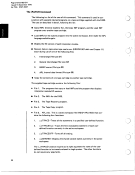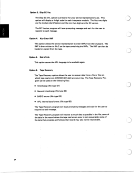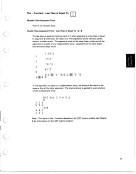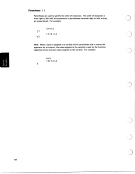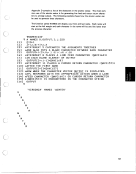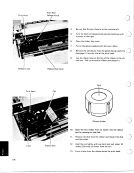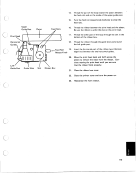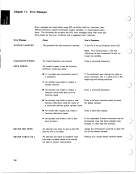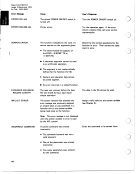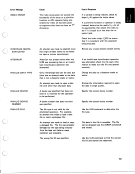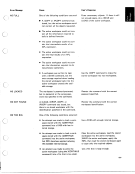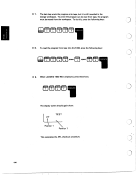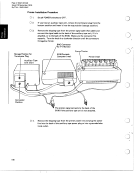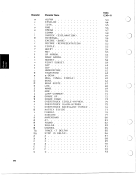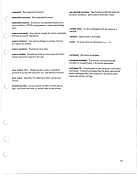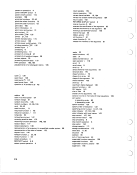CHAPTER 5 . SYSTEM VARIABLES AND SYSTEM
FUNCTIONS ............. 123
System Variables ............ 123
Comparison Tolerance: 0 CT ........ 124
Index Origin: 0 10 ........... 125
Printing Precision: 0 PP ......... 125
Print Width: 0 PW ........... 126
Random Link: ORL .......... 126
Line Counter: 0 LC .......... 126
Workspace Available: 0 WA ........ 126
Latent Expression: 0 LX ......... 126
Atomic Vector: 0 AV .......... 126
System Functions ............ 128
The OCR Function: CanonicallRepresentation . . 128
The 0 FX Function: Fix ......... 129
The 0 EX Function: Expunge ....... 132
The ONL Function: Name Lisp ....... 132
The 0 NC Function: Name Claisification .... 133
CHAPTER6 . USER-DEFINEDFUNCTIONS .... 134
Mechanics of Function Definition ....... 134
Function Header ............ 135
Branching and Labels .......... 137
Local and Global Names ......... 139
Interactive Functions ........... 144
Requesting Keyboard Input during Function
Execution ............. 145
Arranging the Output from a User-befined Function . . 146
Bare Output ............. 146
Locked Functions ............ 147
Function Editing ............ 148
Displayinga User-Defined Function ...... 148
Reopening Function Definition ....... 150
151
Trace and Stop Controls .......... 152
Trace Control ............ 152
Revising a User-Defined Function ...... 148
An Example of Function Editing .......
StopControl .... ....... 154
CHAPTER 7 . SUSPENDED FUNCTION EXECUTION . 155
Suspension .............. 155
State Indicator ............. 155
CHAPTER 8 . TAPE AND PRINTaR INPUT AND
OUTPUT ............
Establishing a Variable to be Shared .....
Opening a Data File or Specifying printer Output .
Transferring Data ..........
Transferring Data to Tape (OUT or ADD
Transferring Data from Tape (IN Operation) .
Transferring Data to the Printer (PRT Operation)
Operation) ...........
Closing a Data File or Terminating the Printer Output
Return Codes ...........
An Example Using Tape and Printer lnput/Output .
Retracting the Variable Name Being Shared ...
..
..
..
..
..
..
..
..
..
..
..
158
158
1 59
163
163
163
164
164
164
165
1 66
I
CHAPTER 9 . MORE THINGS TO KNOW ABOUT
THE 5100 ............. 170 ~
Data Security ............. 170
5100 Storage Capacity ........... 171
Storage Considerations .......... 172
Tape Data Cartridge Handling and Care ...... 173
CHAPTER 10 . THE 5103 PRINTER ...... 174
How to Insert Forms ........... 175
How to Adjust the Copy Control Dial for Forms
Thickness .............. 177
How to Replace a Ribbon .......... 177 .
CHAPTER 11 . ERROR MESSAGES ...... 180
APPENDIX A . INSTALLATION PROCEDURES AND
INSTALLATtON PLANNING INFORMATION ... 188
Installation Planning 188
188
Installation Procedures ........... 191
5100 Installation Procedure ........ 191
Auxiliary Tape Unit Installation Procedure .... 196
Printer lnstallatlon Procedure ........ 198
...........
.... IBM 5100 Portable Computer 50 Ib (24 kg)
APPENDIX 6 . APL CHARACTER SET AND OVERSTRUCK
CHARACTERS ............ 200
APPENDIX C . ATOMIC VECTOR ....... 201
APPENDIX D . 5100 APL COMPATIBILITY WITH
IBMAPLSV ............. 205
GLOSSARY .............. 209
INDEX ............... 214
iv
FUNCTIONS ............. 123
System Variables ............ 123
Comparison Tolerance: 0 CT ........ 124
Index Origin: 0 10 ........... 125
Printing Precision: 0 PP ......... 125
Print Width: 0 PW ........... 126
Random Link: ORL .......... 126
Line Counter: 0 LC .......... 126
Workspace Available: 0 WA ........ 126
Latent Expression: 0 LX ......... 126
Atomic Vector: 0 AV .......... 126
System Functions ............ 128
The OCR Function: CanonicallRepresentation . . 128
The 0 FX Function: Fix ......... 129
The 0 EX Function: Expunge ....... 132
The ONL Function: Name Lisp ....... 132
The 0 NC Function: Name Claisification .... 133
CHAPTER6 . USER-DEFINEDFUNCTIONS .... 134
Mechanics of Function Definition ....... 134
Function Header ............ 135
Branching and Labels .......... 137
Local and Global Names ......... 139
Interactive Functions ........... 144
Requesting Keyboard Input during Function
Execution ............. 145
Arranging the Output from a User-befined Function . . 146
Bare Output ............. 146
Locked Functions ............ 147
Function Editing ............ 148
Displayinga User-Defined Function ...... 148
Reopening Function Definition ....... 150
151
Trace and Stop Controls .......... 152
Trace Control ............ 152
Revising a User-Defined Function ...... 148
An Example of Function Editing .......
StopControl .... ....... 154
CHAPTER 7 . SUSPENDED FUNCTION EXECUTION . 155
Suspension .............. 155
State Indicator ............. 155
CHAPTER 8 . TAPE AND PRINTaR INPUT AND
OUTPUT ............
Establishing a Variable to be Shared .....
Opening a Data File or Specifying printer Output .
Transferring Data ..........
Transferring Data to Tape (OUT or ADD
Transferring Data from Tape (IN Operation) .
Transferring Data to the Printer (PRT Operation)
Operation) ...........
Closing a Data File or Terminating the Printer Output
Return Codes ...........
An Example Using Tape and Printer lnput/Output .
Retracting the Variable Name Being Shared ...
..
..
..
..
..
..
..
..
..
..
..
158
158
1 59
163
163
163
164
164
164
165
1 66
I
CHAPTER 9 . MORE THINGS TO KNOW ABOUT
THE 5100 ............. 170 ~
Data Security ............. 170
5100 Storage Capacity ........... 171
Storage Considerations .......... 172
Tape Data Cartridge Handling and Care ...... 173
CHAPTER 10 . THE 5103 PRINTER ...... 174
How to Insert Forms ........... 175
How to Adjust the Copy Control Dial for Forms
Thickness .............. 177
How to Replace a Ribbon .......... 177 .
CHAPTER 11 . ERROR MESSAGES ...... 180
APPENDIX A . INSTALLATION PROCEDURES AND
INSTALLATtON PLANNING INFORMATION ... 188
Installation Planning 188
188
Installation Procedures ........... 191
5100 Installation Procedure ........ 191
Auxiliary Tape Unit Installation Procedure .... 196
Printer lnstallatlon Procedure ........ 198
...........
.... IBM 5100 Portable Computer 50 Ib (24 kg)
APPENDIX 6 . APL CHARACTER SET AND OVERSTRUCK
CHARACTERS ............ 200
APPENDIX C . ATOMIC VECTOR ....... 201
APPENDIX D . 5100 APL COMPATIBILITY WITH
IBMAPLSV ............. 205
GLOSSARY .............. 209
INDEX ............... 214
iv